
AceApp
Internal application for all Ace & Tate retail staff, to be used for e-learning, information sharing & communication.

Internal application for all Ace & Tate retail staff, to be used for e-learning, information sharing & communication.
From your phone or tablet click "Install App" button above.
Check if the app finished installing by clicking 'home' button on your phone/tablet.
You only need to do this step once on your device to make sure your apps are installed from trusted sources.
1. On the device, launch the app, and in the “Untrusted Enterprise Developer” dialog that appears, click Cancel.
This step adds Device Management to Settings.
2. Tap Settings > General > Device Management.
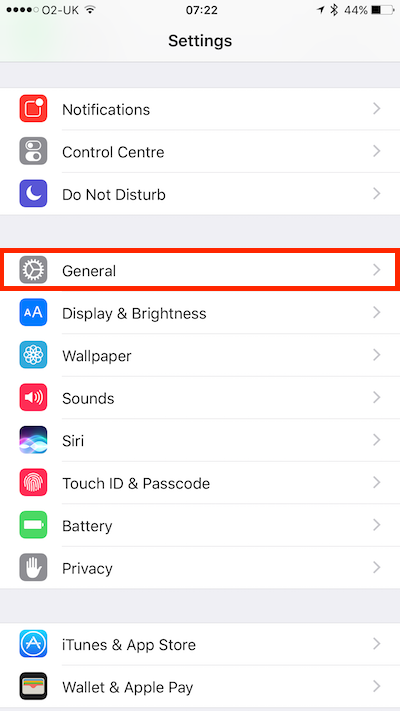
3. Under Enterprise App, tap the organization name.
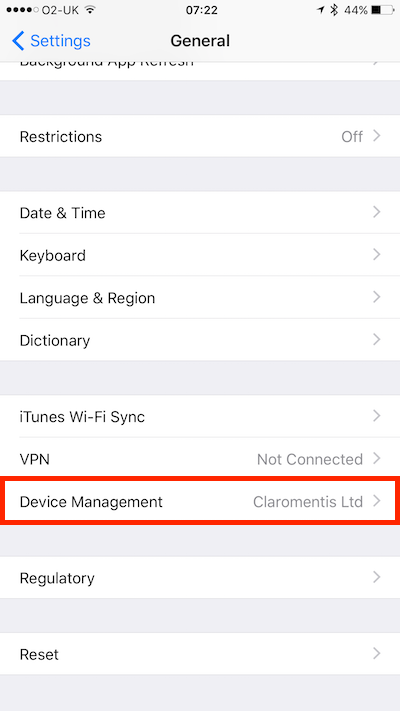
4. Tap Trust “Claromentis Ltd”, In the dialog that appears, tap Trust.
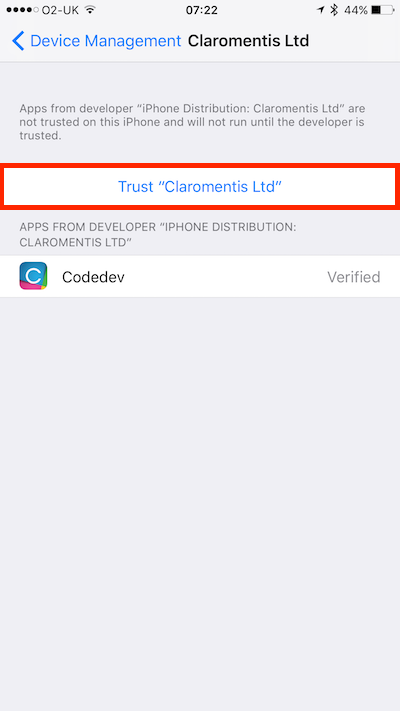
You may see a pop-up asking if you want to let your browser save files to your phone's storage. Accept this.
You'll also see a warning that "This type of file can harm your device." because we are installing app outside Google Play.
Just click OK to continue.
If your phone's web browser doesn't give you the option to open the file after downloading, then open the file explorer app you installed, and go to the Downloads folder on your device.
Tap the APK file. Allow the app any required permissions it asks for. Then, at the bottom of the installer window, click INSTALL.
You'll see a confirmation the app is installed. Now you'll see the app available in your list of installed apps.
Download build files for your own Enterprise Mobile Deployment.